Back to CriticalAlarmAutomation Main Menu
Escalation Procedure
Use the "Reports To" Field in Work Order to Re-assign Work
Work orders created by CAA will be monitored for the current status. If the status has not changed from "New" after the predefined escalation interval, CAA will attempt to re-assign the work order to the user who appears in the "Reports To" field of the currently assigned user in MaintenanceDirect. If you choose this option, make sure the "Reports To" fields in MaintenanceDirect are filled in for your staff and that email addresses and/or mobile email addresses are accurate. To enter this information, an MaintenanceDirect administrator must:
- Log into MaintenanceDirect.
- Click on the Account Setup tab and select MD Users under the Shortcuts list.
- Click on the assigned user's name from the list to go to their Participant Information page.
- Select the manager or supervisor's name in the Reports To field. If the original assignee does not change the status of the Critical Alarm work order within the designated escalation period, it will be re-assigned to this manager.
- Click Save/Next Step.
Use a Custom List of Escalation Contacts in CAA, do not Re-assign in Work Order
If escalation is selected on your work order, CAA will attempt to notify this list of people, in the order in which they are listed. Notifications are sent if a CAA work order has been created and the status does not change from "New" after a set number of minutes (determined by you on the "Add/Update Critical Alarm" page).
- Enter the email address or phone address for escalation contacts.
- To enter multiple contacts, separate with a semicolon.
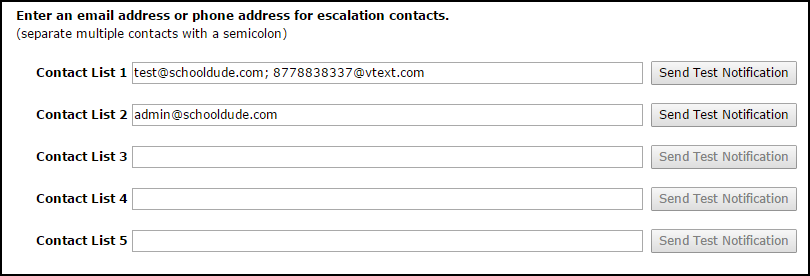
Click Save at the bottom of the page.
